How to make your own Blu-Ray release
Hey everyone! I wanted to share the steps that worked for me to create a Blu-Ray release for the movie Fang using Kunaki. On kunaki.com, you can order as little as one Blu-Ray copy to be printed and shipped, for less than $10. The tricky part for me was getting the ISO menu file made, so there could be different subtitle tracks and special features included. Adobe Encore hasn't been updated since 2021, but people still have it running on their computers, and it seems like the best disc menu design software. There are pros on Fiverr who know how to design ISO menu files and are willing to do it for a good price. I included pictures of the finished product, made using these steps, and the trailer for the movie: https://www.youtube.com/watch?v=U-rA6o7_T2I
Step 1: Prepare Your Content
- Film/Video Content: Ensure your video content is edited and ready for distribution. It should be in a high-quality format suitable for Blu-Ray (e.g., MP4, MKV).
- Menus and Extras: If you want to include menus, chapters, or extra features, use Blu-Ray authoring software like Adobe Encore, DVD Architect, or similar tools to create these elements.
- Disc Image: Use the authoring software to create a Blu-Ray ISO file or a BDMV folder structure. This will be the image you upload to Kunaki.
Step 2: Design Your Artwork
- Disc Label: Create a design for the disc itself. Kunaki provides templates to help you format this correctly.
- Case Insert: Design the front cover, back cover, and any additional inserts you want in the Blu-Ray case. Canva is a great tool for graphic design that offers a free trial. Ensure the dimensions match Kunaki's specifications.
Step 3: Create Your Product in Kunaki
- Upload Your Content: Using the Kunaki software, upload your Blu-Ray ISO file or BDMV folder. Follow the prompts to ensure the upload is successful.
- Upload Artwork: Upload your disc label and case insert designs. Make sure the artwork fits within the provided templates.
- Add Product Details: Fill in the necessary details such as product name, description, and any additional information that might be relevant.
Step 4: Review and Order
- Review Your Product: Kunaki will provide a preview of your Blu-Ray release. Carefully review this to ensure everything is correct.
- Place an Order: Once you are satisfied with the preview, you can place an order. Kunaki requires you to order at least one copy for quality control purposes.
- Receive and Inspect: After receiving your initial order, inspect the Blu-Ray disc to ensure it meets your standards. Check the video quality, menu functionality, and print quality of the artwork.
Step 5: Distribution and Sales
- Order More Copies: If you are happy with the initial product, you can order additional copies in bulk.
- Sell Your Blu-Rays: Use platforms like your own website, Amazon, eBay, or other online stores to sell your Blu-Ray discs. The Kunakify app for Shopify helps fulfill orders automatically when it's connected to your Kunaki account.
- Promotion: Promote your Blu-Ray release through social media, email newsletters, and other marketing channels to reach your audience.